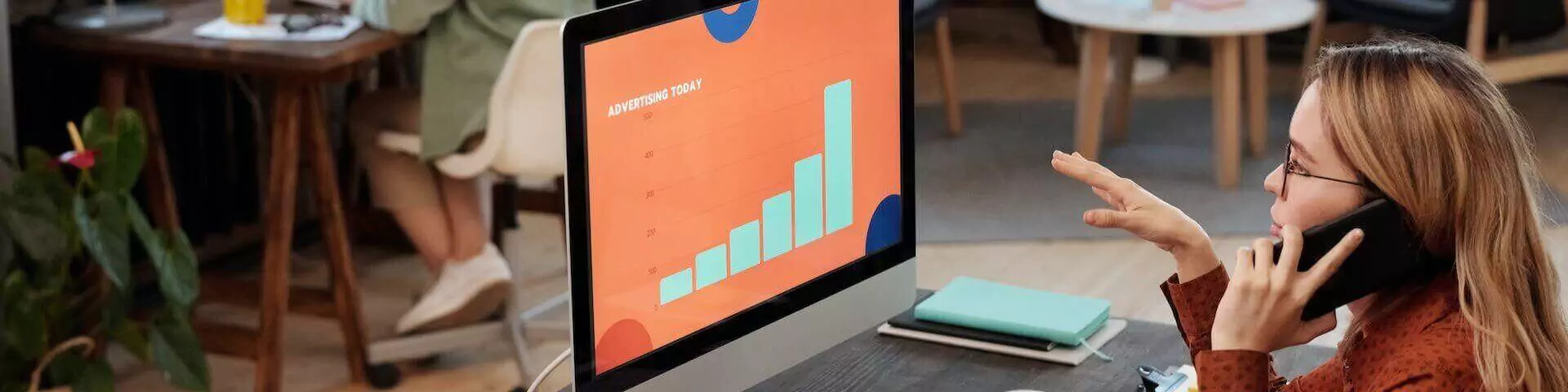In the world of spreadsheets and data manipulation, Microsoft Excel stands as one of the most powerful tools at our disposal. At the heart of Excel’s prowess lies its ability to perform intricate calculations, thanks to its basic formulas and functions. These tools empower users to transform raw data into valuable insights, streamline complex operations, and create dynamic models. In this article, we will delve into the fundamentals of basic formulas and functions, covering arithmetic operations, sum, average, min, and max functions, and the art of using cell references within formulas.
Introduction to Formulas and Functions
Formulas and functions are the building blocks of Excel. They allow users to perform calculations and data manipulation seamlessly. A formula is a sequence of values, cell references, and operators that Excel uses to perform calculations. Formulas are entered into cells and result in a value. A function, on the other hand, is a predefined formula that simplifies specific calculations. Functions are designed to accept arguments or inputs and return a result based on those inputs.
*Arithmetic Operations (+, -, , /)
Arithmetic operations are the foundation of mathematical calculations. Excel supports four primary arithmetic operators:
Addition (+):
The addition operator allows you to sum up values. For instance, entering =A1 + B1 in a cell would add the values in cells A1 and B1.
Subtraction (-):
The subtraction operator is used to find the difference between values. =A1 – B1 would subtract the value in cell B1 from the value in cell A1.
Multiplication (*):
The multiplication operator helps in calculating the product of values. =A1 * B1 would multiply the values in cells A1 and B1.
Division (/):
The division operator is used to divide values. =A1 / B1 would divide the value in cell A1 by the value in cell B1.
Sum Function
The SUM function is one of the most frequently used functions in Excel. It allows you to add up a range of values. The basic syntax of the SUM function is =SUM(range), where the range is the collection of cells you want to add. For example, =SUM(A1:A5) would sum the values in cells A1 through A5.
Average Function
The AVERAGE function calculates the average of a range of values. Its syntax is =AVERAGE(range). For instance, =AVERAGE(B1:B10) would give you the average of the values in cells B1 through B10.
Min and Max Functions
The MIN and MAX functions determine the smallest and largest values in a range, respectively. Their syntax is =MIN(range) and =MAX(range). If you want to find the smallest value in cells C1 through C20, you would use =MIN(C1:C20). Similarly, to find the largest value, you’d use =MAX(C1:C20).
Using Cell References in Formulas
One of Excel’s powerful features is the ability to reference other cells within formulas. Cell references allow you to create dynamic formulas that update automatically when the referenced cells’ values change. There are two primary types of cell references:
Relative References:
When you copy a formula containing relative references to another cell, the formula adjusts based on the new location. For example, if you have a formula =A1 + B1 in cell C1 and you copy it to cell C2, it will become =A2 + B2.
Absolute References:
Absolute references, denoted by the dollar sign ($), remain constant regardless of where the formula is copied. If you want to keep cell A1 fixed in a formula, you’d use $A$1.
Conclusion
Basic formulas and functions are the heart and soul of Excel’s power. They transform Excel from a mere table of numbers into a dynamic tool for analysis and decision-making. Whether you’re performing simple arithmetic operations or utilizing complex functions, mastering these fundamental concepts is crucial for anyone seeking to harness the full potential of Microsoft Excel. So go ahead, explore, experiment, and watch as your data comes to life through the magic of formulas and functions.
Also, you may like reading Top 10 Tech Must-Have for Millennials
Further, follow us on Instagram for more such content.